All you need to know about The PayLink Shops
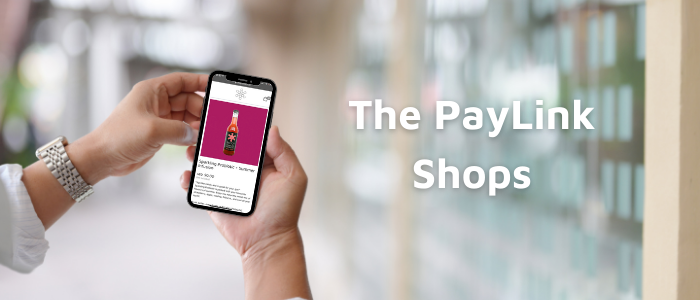
The PayLink application recently launched a new feature for its customers; the ability to create an online store through the application within minutes! In this article, we showcase how PayLink merchants can go about creating their store, adding products and managing orders.
Learn more about The PayLink Shops’ main features
How to create an online shop
The PayLink Shop is a free service offered only to business owners previously subscribed and active on the PayLink application. Opening an online shop is very easy and straightforward, just follow the 2 steps below:
Open the Settings tab from the main menu
Select Enable Shops, and confirm the operation by clicking OK in the confirmation box
Congratulations! An online Shop is already created under the merchant brand and ready for products to be added.
Learn more about The PayLink application here
How to add products to the online shop
Once the PayLink Shop is activated in the application, merchants can start adding their products. Below are the steps to follow:
Choose Shop from the main menu
Click on Products to start adding products, then click on Add in the upper right corner.
Choose the product image you want to add and fill in relevant product information such as name, specifications and price.
Click Save from the top right corner to confirm adding the product
On the main Shop, menu click on “Go to Shop” to view the custom made PayLink Shop for your brand
How to manage orders on the application
Once users add all their products and arrange their store, they can share the store link with customers on social media, by email, or any other media they prefer. Customers can easily shop from the store by choosing the product, adding it to the cart, and completing the purchase on the payment page. Once a purchase is made, merchants are immediately notified via an email and push notification. Below are the steps to manage the Shop orders:
Go to the Shop from the profile menu in the PayLink app.
Choose Orders and a list of all orders will appear
Click on the any of the orders to view the details, merchants can add notes or send a copy/reminder of the invoice.
Learn more on how to set up here.